gpu 인식 되는 wsl2 설정 방법 (window home)
따라해보다가 막히는 부분이 있어서 주석달아놓음
기본적으로 많이 사용하는 window home의 경우 wsl2만 지원하며 아래 가이드대로 따라하면 된다.
0. 시작화면에서 windows features를 쳐서, windows 기능 끄기/켜기를 실행한 뒤 windows subsystem for linux를 on한다.
1. Register with the Microsoft Windows Insider Program and update your machine to the 201xx build.
22.11.20 지금은 그냥 home버전으로, insider program 안들어가도 설치할 수 있습니다
2. Run PowerShell as an administrator, then run `wsl –install`. If everything goes as it should, you should now be able to install any Linux distro you want from the Microsoft Store.
근데 반드시 insider 깔아야 gpu가 인식이 된다. 하여 반드시 dev모드인 window 11로 업데이트해야됨
1.부분은 위와 같이 설정하면 됩니다.
3. Download the CUDA drivers from here and then follow these instructions.
CUDA driver 다운로드 링크는 아래이며,
https://developer.nvidia.com/cuda/wsl/download
이에 대한 가이드는 아래입니다.
아래 링크로 들어가 위에서부터 차례대로 명렁어를 실행하세여
https://docs.nvidia.com/cuda/wsl-user-guide/index.html#installing-nvidia-drivers
*절대로 해당 nvidia 드라이버와 cuda 외에 다른 설정/설치를 하면 안됨. gpu 안잡힘
4. 테스트 : To test-run everything, build this in WSL 2. Note that you probably need to run the make script for this also: /usr/local/cuda/samples/4_Finance/BlackScholes and run it (./BlackScholes)
sample폴더에 들어가서
sudo make로 컴파일을 하고, ./BlackScholes로 실행합니다.
아니면, nvidia-smi로 정상여부 확인하고, python에서 gpu 인식되는지 확인하면 되죠
샘플을 돌리기 위해서는 /usr/local에 있는 cuda에 접근해야 하며, ubuntu 전용 위치를 윈도우에서 접근하려면 \\wsl로 들어가면 됩니다.
우분투에서 윈도우 파일과 연동하기 위해서는 /mnt/에서 접근합니다.
즉, 윈도우에서 \\wsl 경로와 우분투에서 /mnt/ 경로로 서로 접근 가능하며, 그 위치로 윈도우-리눅스간에 파일을 주고받으면 됩니다! 앵간한 파일은 원하는 위치에 두고 개발한 뒤, 심볼릭링크를 걸어둡시
5. docker 사용하기
wsl은 사용 os도 제한되어있고, 심심할때 설정 바꾸고 다른곳에 업로드하고싶다면 docker를 쓰는 것을 추천드립니다
1) windows용 docker 설치
windows용 docker 다운받아 설치하면 되며, 기본적으로 wsl2 설정이 켜져있습니다.
2) wsl을 켜고, 아래 명령어를 쳐서 정상작동하는지 확인
docker --version
6. pycharm이 wsl을 바라보도록 설정
개발 IDE가 있으면 좋고, 그게 지금 만든 wsl / docker환경을 바라보면 더 좋고
다만 pro에서만 되고 무료인 Community Edition에서는 안된다
sudo apt install rsync
*기본 출처 : https://qvik.com/news/how-to-enable-gpu-accelerated-models-for-windows-10-with-wsl-2-getting-started/
https://learn.microsoft.com/ko-kr/windows/wsl/tutorials/wsl-containers
https://www.jetbrains.com/help/pycharm/using-wsl-as-a-remote-interpreter.html#50263b4a
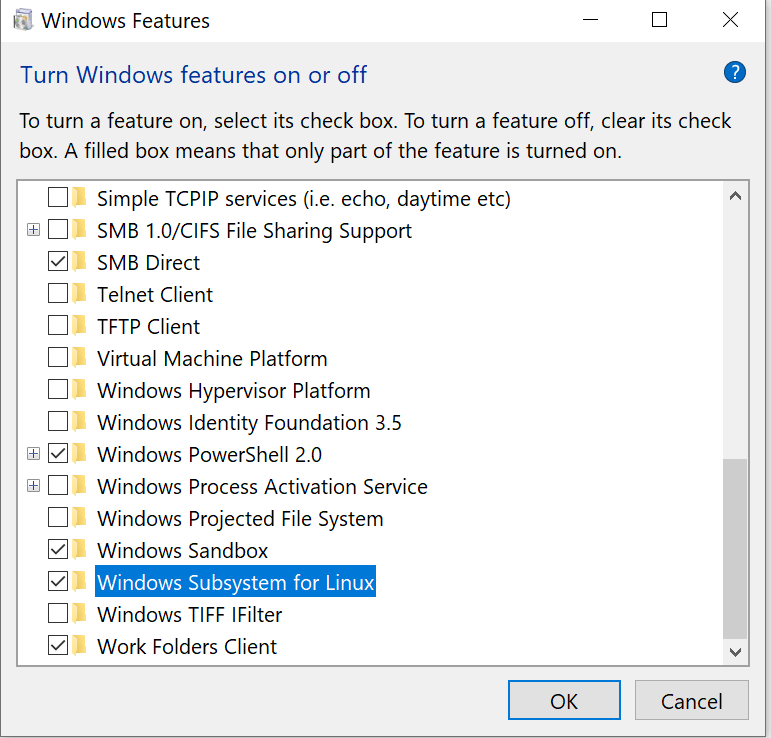



댓글
댓글 쓰기